Beyond simply writing things on your calendar, here are seven great ways to optimize your scheduling that you may not have heard before:
1. For phone meetings, always establish who is calling whom at the appointed time, and on which number. If this is not clear, you can waste 5-10 minutes of your meeting time each waiting for the other person to call! And with so many phone numbers that we all have now (home, work, cell, conference line), it may not be readily apparent which number to use. I write the title of my appointments based on which person is doing the calling. If I am supposed to call, I write "Call Larry- cell." If Larry is supposed to call me, I write "Larry calling."
2. If you have established a day with someone but have not yet finalized a time, make sure you still put it on your calendar during the time slot that is mostly likely going to occur. Use the prefix "Time TBD" ("To Be Determined") to title the appointment. Otherwise, two things might happen: (1) you might not remember to reserve the time for that person and something else takes its place, or (2) you might not realize the time was never confirmed and show up at the wrong time. Example: "Let's have lunch on Friday." Is it 11:30, 12:00, 12:30…? Put the appointment in for 11:30-1:30, "Time TBD-Lunch with Sally." Then when she confirms and you set a time, change the appointment to its confirmed and correct time slot.
3. If you have set the meeting date and time and not the place, you can write "Place TBD" in the title of the appointment to remind you. Sometimes you want to choose a lunch place the day before, or you don't know which meeting room will be available. This can trigger you to figure that out and notify the other person, instead of looking at it and scratching your head wondering if you had set the place or not!
4. If someone is in a different time zone, OVERCOMMUNICATE about the time zones when scheduling with them. Never assume the person knows where you live and will figure it out for themselves, even if he or she really is aware of your location. Always state the time in both places when confirming. Example: "I'll call you on your cell phone at 2:30 Central, 3:30 Eastern."
5. If you have only a couple of possible dates and nothing has been finalized yet, put the appointment(s) on your calendar anyway with the prefix "TENT" for "tentative" in the title. You may want to remember that the "big cheese" customer might be calling you on either this day or that day, especially when other demands are being considered for those days.
6. Remember to schedule everything on your calendar that might possibly be relevant to other appointments. For example, if you work in a home office, you will want to write down on your calendar the range of time that the exterminator is supposed to arrive so you'll remember to be home during that time to let him into the house. You can still schedule phone meetings and tasks on top of it, but you need to know not to be gone.
7. Remember transitional time between appointments. Whether you're driving from one appointment to the next or you need time to prepare, change clothing, or just breathe for a minute, make sure you schedule that time in appropriately. You can use the prefix "TRANS" for transitional time if that is helpful. This is particularly useful if you have an assistant who might be scheduling for you and doesn't understand where everything is being done or what your exact needs are going to be.
If you calendar electronically with Outlook or other software, use the notes field of your appointment to paste in all relevant details such as questions to ask the person, driving directions, numbers to call, ideas for the meeting, and other information. There are so many ways to be more efficient with your time by just being smarter with the tools you already use. Do you have anything to add? Share in the comments!
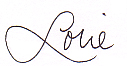
Follow me on Twitter for my Daily #ClutterTweetTip: www.twitter.com/clutterdiet
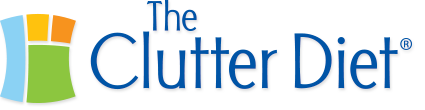
The other thing I do in Outlook with appointments with tentative times is change the Set Time As field to Tentative. Outlook then gives a visual flag of diagonal stripes along the left edge of the appointment, so I can see at a glance what’s firm on my schedule and what’s not.
I also have a color-coded category for time I block out for myself for projects – again, I can tell what the time is at a glance.
Hi cfred, yes, Outlook has tons more special features—these things I wrote will apply to almost anyone’s calendar, paper or electronic, but Outlook users can delight in the possibilities! Thanks for commenting! – Lorie
I always build my transitional times into my appointments. That way I can plan to be home when my kids get home from school (or not to leave the house until the kids have gone to school).
I love using doodle.com to schedule meetings. It has definitely reduced the amount of time I spend emailing people back and forth about meeting times. It also has time-zone converter built in which is great for the cross-continent calls!
Love this post, Lorie! Especially #1…oh, and #3…and #4… Well, you get the idea. Great advice- I don’t think we realize just how inefficient we are when making appointments.
Hi Lorie,
Awesome post! These time managements tips are incredibly useful! Have you tried out
Drag and Drop in Outlook? It’s a great way to streamline your calender.
Keep up the great posts! For more Office tips and tricks check out http://www.facebook.com/office
Cheers,
Andy
MSFT Office Outreach Team
Great post. I have to admit that outlook has become one of my favorite tools for scheduling.
Because I am scheduling phone meetings with authors/writers all over the country I am forever working with different time zones. Since I am the coordinator and initiate the calls, I set the meetings to the authors/writers time zone to prevent any confusion on their part. I then back it out to my time zone on outlook with notes commenting on the location I will be calling. You are so right.. you can not communicate too much who is calling whom and what day and time.
Genny Esterline
http://www.connectionsforwomen.com
i have just learnt to block time out in my diary/electronic calendar for ‘doing stuff’ at my desk – other people can see i’m busy and don’t think i’m free to book me for something and i get ‘stuff’ done without interruption – if you book your whole week out with meetings you never get the stuff done that arises from the meetings!
I like number 6:
6. Remember to schedule everything on your calendar that might possibly be relevant to other appointments.
Anything time related should be scheduled for.
As an example, I like to workout during the day. I book this in my calendar. It provides two benefits:
1. It motivates me to exercise more. If I have is scheduled, I’m more likely to do it, than jus saying “I should workout today.”
2. If I have it scheduled, I won’t run into conflicts. It’s in my calendar, so if someone tries to book an appointment at that time they will see it as blocked.
Since the distinction between our personal and business lives are becoming blurred, it’s important that we implement systems that account for time spent on business and personal activities.
At work I’ll often receive an email that let’s me know someone’s away for so many days. I put these messages in the calendar; change the time settings to “all day” and the status to “free”. I then don’t have to rely on a vague memory of an email (and then try to find it) to work out if someone’s available for a meeting or not. When I go to book the meeting in my calendar I can see who’s away right at the top of the day.