I’m just going to say it- boxes are awesome! They are great for giving, receiving, storing and moving. But what about boxes of air? The boxes that software come in are pretty, but they are mostly filled with air. So, how do you organize your software without opening up Pandora’s box? I’m glad you asked, watch this video to see how I organize my own software. Following these strategies will save you space and headaches- now that’s thinking outside the box!
(Click here to watch on YouTube if you can’t see the embedded player. Or watch the video at http://bit.ly/TCDDisks.)
Transcript:
Hi. I’m Lorie Marrero, and today’s Clutter Video Tip is about organizing your software. There are three basic kinds of software that most people have. The first one we’re going to talk about is the one that wastes the most space, the kind that you buy in a box in a store. So we have a lot of members and clients who have rows of these boxes of software lined up on a shelf and really those are just boxes of air and they’re taking up lots of linear feet of your shelf space when they don’t need to be. So, we’d like to recommend that you take the CD out of there, or the DVD, and put that into a CD wallet instead. And take the box, cut off any of the licensing information that is on there that might be important, like this, and you can just stick it right into the sleeve with the CD. Now, for the space of just one of those boxes of air, you can hold multiple CDs in a wallet like this, and some of them even hold, you know, a hundred and something CDs. This one holds 36. But it saves a ton of shelf space. And if you want to keep the manuals, you can put them in a magazine file like this, or you can just be comfortable knowing that the software manufacturer probably has a more up-to-date version of that manual on their support section of their web site. So it’s there when you need it, or you can even download it as an electronic PDF.
So the next kind of software that we want to talk about is the kind that comes with a PC when you buy it. So I really like these. They’re called document cases. These are kind of like a binder but they snap shut and you can put them on the shelf like a book. And you can label the spine. Here we have all the CDs that came with this certain computer I have. And this is even an old hard drive that goes with it, and some cords and cables. And then you just shut the box, put it on your shelf, and you’re done. And that way if you are going to sell or donate this computer, everything that goes with it is all in one place.
And lastly, there is the kind of software that you download from the Internet that does not have any physical items for it at all. The danger with that is that you might lose that due to a couple of reasons: one is that you did not keep the actual install file and back that up, and the other reason is that you did not keep the license key information. So we have a special free download for you on our free tips page at https://www.clutterdiet.com/freetips. On the left side you will see the download for a software spreadsheet that will allow you to track all of your license information. And you can do that whether you have the physical CD or whether you just downloaded it. But it’s really important to have that licensing information because sometimes it’s very expensive to replace. So you can write the date of purchase, the license key, the version that you purchased, and all of that pertinent information. And we have that spreadsheet ready for you to download.
See you next time, and may you always be happy and grateful for having more than enough.
You may have been searching for ways to save space and safely store computer software.
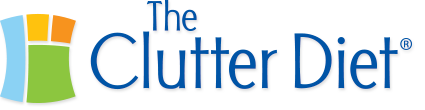
great tips, my favorite is the box for the “pieces” that come with a new computer. I’ll look for those boxes!
Question, what is your favorite way to keep all you usernames and passwords? I need them to link on both my laptop and iPhone when I travel, and able to restore incase of either laptop or iPhone are lost or hardrive crash (which I am recovering from…the slow way, ARG!!)
Thank you,
Eric
Hi Eric. Thanks for commenting. Arg indeed on the hard drive crash, I know that can be really painful. Here is a video I did on password storage (http://bit.ly/TCDPass). Unfortunately the Internet Password Organizer is no longer being manufactured, but there are some other non electronic tips there. I also included my favorite electronic password keeper that syncs with my android phone.