I do love technology for its amazing productivity gains, but just like a child or a pet, it does annoy you at times and take up a lot of your time in a frustrating way. Always trying to help, I have chronicled anything I have learned about that frustration over the years here on my blog, such as when my hard drive suddenly died in 2007.
This past several weeks my hard drive was getting very full and starting to act squirrelly (that's a technical term), so this time I decided to do a pre-emptive strike. I got a new hard drive last weekend and had the luxury of preparing for the transition at my leisure. Here are some things I learned…
First, I would not have gone through half the hassle that I did if I had only known about my friend Paul Martino's system for setting up data for a small business. I am very excited because Paul and his wife Stacey (some of the nicest, best people I know) have created this very cool webinar series that costs NOTHING— it is starting this week (and it is a limited time thing, so if you are reading this a while after the post date, it may not be offered any longer). Paul has had an IT company for years helping people in person, and now he is going to "teach people how to fish" with these very detailed videos. They have some quick videos up on their blog right now to ask for feedback and questions as they prepare the webinar series, and then, they are going to give away TONS of information in 30-minute webinars. You just have to sign up here to get in on it. I cannot wait to set up my data correctly! Yay, Paul!!! Thank you!
If you do not have things set up Paul's way and you have everything on your one hard drive like I have and still do for the time being… here's what to do when you switch hard drives so that your productivity will suffer the least amount possible.
- Have two backups of the data on your hard drive before you pull the plug. I use Carbonite, some people like Mozy or other backup services. I think Paul has another one he likes that will be discussed on his webinar series. These perform realtime backups while you are working and store the data offsite on their own servers (encrypted). I also use an external hard drive as a backup of my backup.
- Print a report from Belarc Advisor, a free download that makes a list of all of your hardware and software, including many of the license numbers.
- Make sure you have captured all of the passwords and software licensing information that is stored on your hard drive and have it handy in paper form if possible, just in case. You particularly want to have written down the password for your backup service, for example! If you use an electronic password keeper (I like SplashID and Password Agent), you also want to make sure you have backed up that database and have the password for opening it, along with the license number for reinstalling it.
- Gather all of the CDs/DVDs you will need to reinstall your software.
- Make note of any special settings you have, for example, I have dual monitors and there are special display settings/resolutions that need to be configured for the two screens.
- Make sure you have a way to access your e-mail during the transition, such as via your smartphone or webmail, and make sure you have the password and set-up information for putting it back into Outlook when you've got it running.
- Before you pull the plug on the old drive, sync your smartphone and your iPod one last time and backup your Outlook .pst file one last time too. (That is the Outlook file that holds all of your e-mail, contacts, and calendar information!) Paul says we should not be doing it that way– we should have true "business class" e-mail that stores that info on a server, but until then, your .pst file is usually found here: C:\Documents and Settings\(yourusername)\Local Settings\Application Data\Microsoft\Outlook\Outlook.pst
- Once you have the new hard drive running with a functional operating system, set a "System Restore" point so you can easily revert back to this freshly installed state if needed (Windows only). Do this by going to All Programs> Accessories> System Tools> System Restore. Then click "Create a Restore Point." Name it something like "New Hard Drive and OS" so you'll remember the significance of it.
- When downloading installation files for all of the software you'll be re-installing, make a folder for them on your desktop called "Install Files" and save them all there. You might need to run them again and you won't have to chase them down online. Also, I started a little notepad document called "Installation Notes" where I pasted in license numbers and trial key codes as I needed them (prior to keeping them permanently in my password keeper software).
- You might want to buy a USB converter that allows you to plug in easily to your old hard drive and use it like a normal external hard drive— makes it easy to grab files and move them from your old data. You can check out this nifty gadget on Amazon.
There is SO much more I learned from the process this time. But I am going to leave all of the rest of the IT information to Paul and his webinar series. And as always, use this information with caution as "your mileage may vary" with a different machine, etc. Be careful out there! And BACK UP YOUR DATA, everyone!
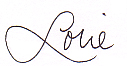
Follow me on Twitter for my Daily #ClutterTweetTip: www.twitter.com/clutterdiet
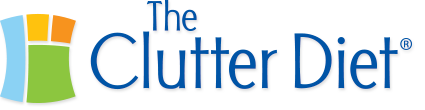
Wow – that sounds like a lot of work! I recently had to replace my laptop when it died, and all I had to do was access my Carbonite backup and everything came back –documents, data, software, everything. I let it run overnight and by the next morning – voila. Didn’t miss a beat.
Been there done that and got the t-shirt. A busted is not fun! This is a great post Lorie and very informative.
Great advice. I’ve never heard of Belarc Advisor, going to have to check them out. Most importantly though is to back up regularly. I use Mozy and have been happy with them. I’ve seen too many people loose everything from all of their business records to family photos and have no backups of any of the data.